Mar 1, 2009 | blog
 Spending a week with a different operating system on my laptop is like learning a new religion. It’s intensely interesting, insightful, a true learning experience! Ultimately it teaches one what they took for granted about the things they already knew and cherished.
Spending a week with a different operating system on my laptop is like learning a new religion. It’s intensely interesting, insightful, a true learning experience! Ultimately it teaches one what they took for granted about the things they already knew and cherished.
So I spent a refreshing week on the linux side of the operating system fence last week. In the end, I had to come back to Windows. It wasn’t the operating system, it wasn’t the software, it wasn’t the stability, nor was it any of the big things that people run into when trying to run any flavor of linux.
Instead, it was the little things – very little things. Like not having the play/pause, and volume buttons on my laptop not work with the media player. Or the media player not playing WMA files by default without a trip to the command line to make it work – yeah it matters, I have 15GB of tunes in WMA that I’m not re-encoding.
 I ran into a number of things that simply needed a little tweak or manual intervention. Any one of them nothing at all a real problem. All the really important things just simply worked. For example, I didn’t have to find one single driver for my laptop hardware for Ubuntu 8.10 – it all worked out of the box. My favorite Firefox plug-ins, and therefore my main work environment, were all set up in the same amount of time that it takes on Windows – and worked just as expected. Email was set up in Evolution quickly and, again, just worked.
I ran into a number of things that simply needed a little tweak or manual intervention. Any one of them nothing at all a real problem. All the really important things just simply worked. For example, I didn’t have to find one single driver for my laptop hardware for Ubuntu 8.10 – it all worked out of the box. My favorite Firefox plug-ins, and therefore my main work environment, were all set up in the same amount of time that it takes on Windows – and worked just as expected. Email was set up in Evolution quickly and, again, just worked.
No, it was all the little things that added up made me decide I still needed to be running Windows. I’m less a “techy†person than I have been in the past, and while it’s fun to try new things, and experiment, I need a system that I don’t have to think about or fight with. I need something that simply works on every level at any point, and for me, Windows is that system.
So I’ll test Windows 7 a bit and then go back to Windows Vista until Win7 is released later this year.
Jan 11, 2009 | blog
 So, with the first public beta of Windows 7, I thought I’d share a few of my initial observations and opinions on the latest version of Microsoft’s flagship operating system. My testing of Windows 7 is taking place on my production laptop – an Acer Aspire with a Intel Core Duo 1.8GHz, with 3GB RAM based on the Mobile Intel 945 Express Chipset that many “average” laptops are built around.
So, with the first public beta of Windows 7, I thought I’d share a few of my initial observations and opinions on the latest version of Microsoft’s flagship operating system. My testing of Windows 7 is taking place on my production laptop – an Acer Aspire with a Intel Core Duo 1.8GHz, with 3GB RAM based on the Mobile Intel 945 Express Chipset that many “average” laptops are built around.
Having been a user, advocate, and professional using Microsoft’s operating systems for the last 20 years, I do have to admit that I can come across as a “fan boy” at times. These observations may be just another example of this tendency, but I do try to be as impartial as I can (Vista rocks), er… sorry.
😉
Performance
I’ve only been running the Windows 7 Beta Customer Preview for about 32hrs at the time of this post, but I do have to admit that performance is better than Vista SP1. I haven’t run Windows XP on my laptop, so I can’t really compare it well with that OS. Simply put, it does appear to be a better performer than Vista.
Comparability
Here is one area that a few people will get a chuckle, or maybe help me figure out my one issue. Most everything is working great, except… Outlook 2007. I had to run the application compatibility troubleshooter to figure out what was wrong. I ended up setting the compatibility to “Vista” to run it. I’ll come back to Outlook later this week to investigate the issue more. Other than that, I’ve had no problems with 3rd party apps and utilities from large and small vendors.
Windows Sidebar/Desktop Gadgets
IS GONE! This is probably one of the things that helps performance in my opinion. While I liked the utility of the Windows Sidebar in Vista, the extra screen real estate and the processor cycles just for the Windows Sidebar ate up RAM and performance.
Luckily, this isn’t the case in Windows 7! The gadgets that were helpful, useful, or just plain fun in Vista’s Sidebar now run right on the Windows 7 desktop. This is a great enhancement, and one that I was looking forward to. You can see a few Vista Sidebar gadgets shown running on the Windows 7 desktop.
Peaking
Peaking is an uber-cool enhancement to Windows 7. Simply hover it the absolute bottom-right corner of the screen (shown in the 2nd screen capture below) and whatever windows you have open become transparent so you can see the desktop. Nifty to check the time, weather, or other gadgets you have on the desktop.

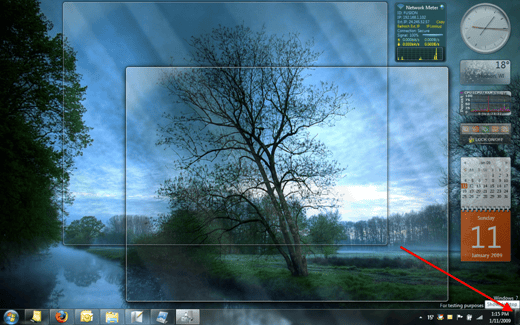
There are many great enhancements to the UI in Windows 7, and Microsoft seems to have focused on just making it all work together simply and easily. Of course, I thought that of Windows Vista as well, so take it for what its worth.
I’ve not had a chance to perform any significant testing that is network or file-system related. Areas that Vista had real issues on it’s initial release. I’ll be watching and testing for those as time goes by, but the first day has been a fun experience.
Since Windows 7 is running on my personal production laptop, I’ll be using it daily for all my usual tasks, and will probably drop a post when I run into things that are interesting or troublesome. I hope this gives you an idea of where Windows 7 is at so far. If you’re interested in experiencing it, I do think it’s stable enough for the average IT pro to use on a daily basis as you’d probably know what your getting into anyway. Good stuff.
Oct 13, 2008 | blog
 Yep, Mike Nash announced it today on the Windows Vista blog. The next version of Microsoft Windows will be named: Windows 7
Yep, Mike Nash announced it today on the Windows Vista blog. The next version of Microsoft Windows will be named: Windows 7
I like it, but then I’ve been accused of being a Microsoft fan-boy, so my opinion probably doesn’t count. It’s a name anyway, and darn early for a Microsoft OS release at that. Not even in beta yet. The idea with Windows 7 is simplicity, and the name seems to fit fairly well.
At any rate, I’d like to toss a few ideas regarding W7 (can I coin an acronym this early?) at Microsoft that would make the next version a little bit better than Vista. These are mostly non-technical suggestions, but one’s I’d like to see at any rate.
- SKUs: Let’s pare it down to 3 versions of W7: Basic, Home, and Business. Forget about anything else.
- Basic is just that and should be for UMPCs and Netbooks, etc…
- Home should have Media Center, Tablet support and a few other “fun†things that used to be in “Ultimateâ€
- Business is the standard business client with full Active Directory & corporate security functionality. It should also have Tablet PC extensions.
- Licensing: Home licensing should be made super-simple. It’d be great for home users to by a 3-Pack of “Windows 7 Home†licenses for $99 (US). How about a 5-Pack for $150 (US)? Sure, not all home users will need many of these license packs, but the positive PR from bloggers of low-cost upgrade license packs, reduced packaging materials & shipping of these is a great “green†spin.
- Include the Windows Home Server client components on the Windows 7 DVD.
- Nice to see the duplicated “live†components being removed and available as free add-ons. Now do this with Media Player, Internet Explorer, and other non-essentials. You don’t need to go open-source with Windows, but take out all the optional-extras that you’ve been making us install by default. Make it so damn easy for Google, Apple, Yahoo!, Facebook, Twitter, IBM, Bob’s Computer Supply, etc… to make available downloadable replacements for these. Then make the Live offering so damn good that everything else can’t compare. A tall order, but one that is based on true competition and is what users what anyway. Can you imagine folks not complaining about IE or WMP? Wouldn’t that be nice for a change?
- Publish all the hooks needed for 3rd party developers to create replacements for these and share them. Shout from the rooftops about it. make it simple and easy for any developer to find and use it.
- Create an installation routine that will include 3rd party components during the install of Windows 7. Let the user choose from an alphabetical list of choices, with no pre-set defaults. MAKE them CHOOSE one. Make it easy & free for 3rd party developers to get their wares in the list.
- Make all the “Windows Vista Ultimate Extras†that you were supposed to offer for
- Windows Vista Ultimate available at no charge as offerings from the Live site to any Windows SKU.
- Be 100% accurate when you share resource requirements to the average Joe.
Something I’d like Microsoft to get as well is that we’re buying an operating system. We’re not buying a soup-to-nuts software suite. I’m not sorry to tell you that, that is all I want. Just like all I want from my broadband ISP (Cable in this case) is a simple, fast, pipe. Nothing else. Your value-add is the Windows Live stuff, so make that good.
Some of the early indications on Windows 7 is a new approach. I’m not sure it that’s true or just more spin like the last 20 years. Prove our suspicions wrong. If Windows 7 is really about “simplicity†than make it so – make it OSX simple.
I know you can do it – I’d just like to see folks as happy with Windows as I’ve been for nearly two decades.
Ok, I’m off my soap-box. What’s your take? More spin? Stupid or great name? Do you believe the next version of Windows will be worth your time? Tell Microsoft what you think – some of ‘em are actually listening.
Feb 25, 2008 | blog
 I’ve been enjoying some of the Adobe AIR apps during it’s development over the past year. Among several Twitter clients that have popped up in the last few months running on AIR, I’ve really enjoyed Twhirl.
I’ve been enjoying some of the Adobe AIR apps during it’s development over the past year. Among several Twitter clients that have popped up in the last few months running on AIR, I’ve really enjoyed Twhirl.
Now, if you’re a Twitter user, you know that its a great way to share links and more. Works great – except when you’ve set a browser other than Microsoft’s Internet Explorer as the default web browser. I happen to be partial to Firefox, and use it constantly, so when an Adobe AIR based app launches IE when I click a shared link – it’s upsetting.
Luckily in the final version there is an Adobe KB article with instructions on how to fix that problem. Personally I think their reason that it doesn’t work in the first place is lame:
Windows Vista does not make the required additional registry entries correctly when a browser other than Internet Explorer is set as the default browser. When an attempt to load the URL is made, Adobe AIR uses Dynamic Data Exchange (DDE) to connect to an open instance of the browser registered for URL requests. If that fails, Adobe AIR falls back on Shell Execution.
Other non-Microsoft (and Microsoft!) applications have consistently and successfully launched the correct browser for me. Why not AIR?
At any rate, here is how to fix the problem.
- Launch “Default Programs” off the Vista Start Menu
- Click on “Set Program Access And Computer Defaults” in the Default Programs dialog
- Select “Custom” from the list and choose your preferred browser from the list of recognized installed browsers.
- Click OK and your done.
Next time you launch your AIR app, you will be able to follow links and have them load in your preferred browser.
Dec 20, 2007 | blog
 Some of you know that I have no hesitation to re-format my system and install whatever version of OS that I influenced by at the time. Well, this time I really took the opportunity to re-build my laptop from the ground up.
Some of you know that I have no hesitation to re-format my system and install whatever version of OS that I influenced by at the time. Well, this time I really took the opportunity to re-build my laptop from the ground up.
The opportunity was created by some hardware purchases, a RAM upgrade to 4GB and a 250GB USB HDD. I was running out of space and wanted to get rid of the original dual partitions that were configured at the factory. The laptop (Acer Aspire 5610) came with two 70GB partitions on it’s 160GB HDD – and I hate having to split things up.
 So with the new external, I backed it all up, wiped the disk, created the new partition and installed Vista Ultimate back on the clean machine. No Acer software, no other "value adds" that end up causing problems. And finally got a change to take a snapshot of the cleanest Vista install I’ve done to date.
So with the new external, I backed it all up, wiped the disk, created the new partition and installed Vista Ultimate back on the clean machine. No Acer software, no other "value adds" that end up causing problems. And finally got a change to take a snapshot of the cleanest Vista install I’ve done to date.
So, I’ve now spent the last 30+ hours rebuilding all the additional software and tools that make up my "kit" for what I do, and there is still probably 10 hours of configuration work left. Yes, I have a lot of software, tools, utilities, tools, VMs, tunes, scripts, and such that takes a lot of time to configure.
The best part, for what I do, is that I have over 120GB free just for Virtual Machines which I use for a substantial amount of testing and proof-of-concept. Along with the extra memory, I just became much more productive in this area.
Anyway, this is the kind of IT geeky stuff I find interesting. Later!
![]() Spending a week with a different operating system on my laptop is like learning a new religion. It’s intensely interesting, insightful, a true learning experience! Ultimately it teaches one what they took for granted about the things they already knew and cherished.
Spending a week with a different operating system on my laptop is like learning a new religion. It’s intensely interesting, insightful, a true learning experience! Ultimately it teaches one what they took for granted about the things they already knew and cherished.![]() I ran into a number of things that simply needed a little tweak or manual intervention. Any one of them nothing at all a real problem. All the really important things just simply worked. For example, I didn’t have to find one single driver for my laptop hardware for Ubuntu 8.10 – it all worked out of the box. My favorite Firefox plug-ins, and therefore my main work environment, were all set up in the same amount of time that it takes on Windows – and worked just as expected. Email was set up in Evolution quickly and, again, just worked.
I ran into a number of things that simply needed a little tweak or manual intervention. Any one of them nothing at all a real problem. All the really important things just simply worked. For example, I didn’t have to find one single driver for my laptop hardware for Ubuntu 8.10 – it all worked out of the box. My favorite Firefox plug-ins, and therefore my main work environment, were all set up in the same amount of time that it takes on Windows – and worked just as expected. Email was set up in Evolution quickly and, again, just worked.