Mar 1, 2009 | blog
 Spending a week with a different operating system on my laptop is like learning a new religion. It’s intensely interesting, insightful, a true learning experience! Ultimately it teaches one what they took for granted about the things they already knew and cherished.
Spending a week with a different operating system on my laptop is like learning a new religion. It’s intensely interesting, insightful, a true learning experience! Ultimately it teaches one what they took for granted about the things they already knew and cherished.
So I spent a refreshing week on the linux side of the operating system fence last week. In the end, I had to come back to Windows. It wasn’t the operating system, it wasn’t the software, it wasn’t the stability, nor was it any of the big things that people run into when trying to run any flavor of linux.
Instead, it was the little things – very little things. Like not having the play/pause, and volume buttons on my laptop not work with the media player. Or the media player not playing WMA files by default without a trip to the command line to make it work – yeah it matters, I have 15GB of tunes in WMA that I’m not re-encoding.
 I ran into a number of things that simply needed a little tweak or manual intervention. Any one of them nothing at all a real problem. All the really important things just simply worked. For example, I didn’t have to find one single driver for my laptop hardware for Ubuntu 8.10 – it all worked out of the box. My favorite Firefox plug-ins, and therefore my main work environment, were all set up in the same amount of time that it takes on Windows – and worked just as expected. Email was set up in Evolution quickly and, again, just worked.
I ran into a number of things that simply needed a little tweak or manual intervention. Any one of them nothing at all a real problem. All the really important things just simply worked. For example, I didn’t have to find one single driver for my laptop hardware for Ubuntu 8.10 – it all worked out of the box. My favorite Firefox plug-ins, and therefore my main work environment, were all set up in the same amount of time that it takes on Windows – and worked just as expected. Email was set up in Evolution quickly and, again, just worked.
No, it was all the little things that added up made me decide I still needed to be running Windows. I’m less a “techy†person than I have been in the past, and while it’s fun to try new things, and experiment, I need a system that I don’t have to think about or fight with. I need something that simply works on every level at any point, and for me, Windows is that system.
So I’ll test Windows 7 a bit and then go back to Windows Vista until Win7 is released later this year.
Jan 11, 2009 | blog
 So, with the first public beta of Windows 7, I thought I’d share a few of my initial observations and opinions on the latest version of Microsoft’s flagship operating system. My testing of Windows 7 is taking place on my production laptop – an Acer Aspire with a Intel Core Duo 1.8GHz, with 3GB RAM based on the Mobile Intel 945 Express Chipset that many “average” laptops are built around.
So, with the first public beta of Windows 7, I thought I’d share a few of my initial observations and opinions on the latest version of Microsoft’s flagship operating system. My testing of Windows 7 is taking place on my production laptop – an Acer Aspire with a Intel Core Duo 1.8GHz, with 3GB RAM based on the Mobile Intel 945 Express Chipset that many “average” laptops are built around.
Having been a user, advocate, and professional using Microsoft’s operating systems for the last 20 years, I do have to admit that I can come across as a “fan boy” at times. These observations may be just another example of this tendency, but I do try to be as impartial as I can (Vista rocks), er… sorry.
😉
Performance
I’ve only been running the Windows 7 Beta Customer Preview for about 32hrs at the time of this post, but I do have to admit that performance is better than Vista SP1. I haven’t run Windows XP on my laptop, so I can’t really compare it well with that OS. Simply put, it does appear to be a better performer than Vista.
Comparability
Here is one area that a few people will get a chuckle, or maybe help me figure out my one issue. Most everything is working great, except… Outlook 2007. I had to run the application compatibility troubleshooter to figure out what was wrong. I ended up setting the compatibility to “Vista” to run it. I’ll come back to Outlook later this week to investigate the issue more. Other than that, I’ve had no problems with 3rd party apps and utilities from large and small vendors.
Windows Sidebar/Desktop Gadgets
IS GONE! This is probably one of the things that helps performance in my opinion. While I liked the utility of the Windows Sidebar in Vista, the extra screen real estate and the processor cycles just for the Windows Sidebar ate up RAM and performance.
Luckily, this isn’t the case in Windows 7! The gadgets that were helpful, useful, or just plain fun in Vista’s Sidebar now run right on the Windows 7 desktop. This is a great enhancement, and one that I was looking forward to. You can see a few Vista Sidebar gadgets shown running on the Windows 7 desktop.
Peaking
Peaking is an uber-cool enhancement to Windows 7. Simply hover it the absolute bottom-right corner of the screen (shown in the 2nd screen capture below) and whatever windows you have open become transparent so you can see the desktop. Nifty to check the time, weather, or other gadgets you have on the desktop.

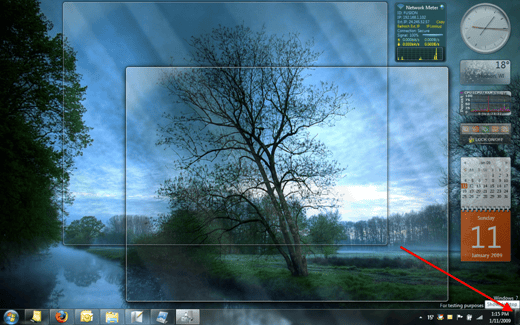
There are many great enhancements to the UI in Windows 7, and Microsoft seems to have focused on just making it all work together simply and easily. Of course, I thought that of Windows Vista as well, so take it for what its worth.
I’ve not had a chance to perform any significant testing that is network or file-system related. Areas that Vista had real issues on it’s initial release. I’ll be watching and testing for those as time goes by, but the first day has been a fun experience.
Since Windows 7 is running on my personal production laptop, I’ll be using it daily for all my usual tasks, and will probably drop a post when I run into things that are interesting or troublesome. I hope this gives you an idea of where Windows 7 is at so far. If you’re interested in experiencing it, I do think it’s stable enough for the average IT pro to use on a daily basis as you’d probably know what your getting into anyway. Good stuff.
Jan 10, 2009 | blog
 It’s nice to have a new beta to play with. Microsoft’s released Windows 7 Beta 1 to the public, and I’ve got it downloading now. I’ve really enjoyed Windows Vista for the past 2+ years, and am looking forward to the updates that Windows 7 brings.
It’s nice to have a new beta to play with. Microsoft’s released Windows 7 Beta 1 to the public, and I’ve got it downloading now. I’ve really enjoyed Windows Vista for the past 2+ years, and am looking forward to the updates that Windows 7 brings.
If you’re interested, you can head over to the Windows 7 Beta Customer Preview site and download the 2.8GB DVD to try out yourself.
Dec 20, 2006 | blog
So how have I been doing in my month-long quest to be Linux-only user for all December 2006?
Not as well as I had hoped.
Mainly its my fault for trying this in the wrong way. Instead of backing up my data, wiping my Windows partition and loading up Fedora Core 6 (FC6) like I had originally planed in early November. I simply installed FC6 in a VMWare instance on my Vista laptop. It works quite well all around, but it is not as “convenient” as it should be.
The fact that I’m already booted to my Vista desktop and then need to launch my FC6 virtual machine to do my work. Compounding this is my workload — at work. I’ve been so inundated by work that I have little time at home to get the things done that I had planned, so when Windows comes up, I plain forget to launch into FC6 to get my work done.
Now all this is all excuses and we all know it. So my revised plan is to do a little more learning in FC6 to get a better feel for the OS and to search out some of the tools I need in a Linux environment that I enjoy in Windows. Also, I’m going to revisit this trial in the New Year – probably February – and I’ll do it the right way by installing Linux on my hard drive, and put Windows in a virtual machine, so there!
![]() Spending a week with a different operating system on my laptop is like learning a new religion. It’s intensely interesting, insightful, a true learning experience! Ultimately it teaches one what they took for granted about the things they already knew and cherished.
Spending a week with a different operating system on my laptop is like learning a new religion. It’s intensely interesting, insightful, a true learning experience! Ultimately it teaches one what they took for granted about the things they already knew and cherished.![]() I ran into a number of things that simply needed a little tweak or manual intervention. Any one of them nothing at all a real problem. All the really important things just simply worked. For example, I didn’t have to find one single driver for my laptop hardware for Ubuntu 8.10 – it all worked out of the box. My favorite Firefox plug-ins, and therefore my main work environment, were all set up in the same amount of time that it takes on Windows – and worked just as expected. Email was set up in Evolution quickly and, again, just worked.
I ran into a number of things that simply needed a little tweak or manual intervention. Any one of them nothing at all a real problem. All the really important things just simply worked. For example, I didn’t have to find one single driver for my laptop hardware for Ubuntu 8.10 – it all worked out of the box. My favorite Firefox plug-ins, and therefore my main work environment, were all set up in the same amount of time that it takes on Windows – and worked just as expected. Email was set up in Evolution quickly and, again, just worked.