Dec 5, 2009 | blog
 One of the great things about technology is the ability to customize the tools we use every day. Small, lightwieght laptops for traveling, robust quad-core systems for gaming, the gaming monitor with optimal resolution and engineering work, multiple smartphones of wonderfullly variety to choose from… we have great options to choose from when looking for the right computing experience.
One of the great things about technology is the ability to customize the tools we use every day. Small, lightwieght laptops for traveling, robust quad-core systems for gaming, the gaming monitor with optimal resolution and engineering work, multiple smartphones of wonderfullly variety to choose from… we have great options to choose from when looking for the right computing experience.
Luckily the same is true in most areas of technology. One of them being the killer app of the decade: the web browser. Today I happen to be a Firefox user, and the most important feature for me is the extension and plug-in architecture that allows 3rd part developers to add new unanticipated functionality to the browser. At first, I went overboard (who doesn’t) and added all the coolest plug-ins that I ran across.
Soon, however, I figured out the functionality that really enhanced my usability and quickly pared down what I needed to a select group of plug-ins that I install on computer I run Firefox on – including Linux boxes. The ability to have the same customized environment on both my Windows and Linux boxes is a huge productivity boon for me. I found that my eyes stress less on the best monitors for gaming, I’m glad they serve the dual purpose of work and play with the added benefit of being easier/healthier on my eyes.
Anyway, here’s the list of Firefox Plug-Ins that I run at the moment:
- Scribefire Blog Editor – Blog post creating/editing tool accessible right from the browser.
- XMarks Bookmarks and Password Sync – The best bookmark and password sync tool you can find
- Multirow Bookmarks Toolbar – Allows me to have more than one row of bookmarks on the toolbar
- Smart Bookmarks Bar – This tool allows me to remove the text labels and control the space between icons
- Read It Later – Great tool to bookmark interesting one-off pages and articles that creates my daily reading list
- ColorZilla – A nifty tool that let’s me identify the exact RGB and hexidecimal color codes on any site
- MeasureIt – Another great tool for measuring the exact size of on-screen components down to the pixel level
- ShareAHolic – For a social media guy, this one is great because I can share a web page to any service I want to include
- WiseStamp Emial Signature – Ever wanted to have an HTML signature in Gmail.com, Hotmail, Yahoo, and other web-based email? Here you go
- Prism – Allows for creating of isolated web-apps similar to what Google Chrome allows you to do. Facebook in its own simplified, minimal UI browser? Yes please.
- Download Status Bar – This one is great to get rid of the download window that Firefox uses and puts all that functionality into the statusbar area.
So that’s what I use right now. These tools help me in my daily browsing, monitoring, reading and writing routine. Will it change – undoubtedly. As new services and tools come about, I’ll adapt as the tools change. They always do.
Photo Credit: Lordcolus
Mar 1, 2009 | blog
 Spending a week with a different operating system on my laptop is like learning a new religion. It’s intensely interesting, insightful, a true learning experience! Ultimately it teaches one what they took for granted about the things they already knew and cherished.
Spending a week with a different operating system on my laptop is like learning a new religion. It’s intensely interesting, insightful, a true learning experience! Ultimately it teaches one what they took for granted about the things they already knew and cherished.
So I spent a refreshing week on the linux side of the operating system fence last week. In the end, I had to come back to Windows. It wasn’t the operating system, it wasn’t the software, it wasn’t the stability, nor was it any of the big things that people run into when trying to run any flavor of linux.
Instead, it was the little things – very little things. Like not having the play/pause, and volume buttons on my laptop not work with the media player. Or the media player not playing WMA files by default without a trip to the command line to make it work – yeah it matters, I have 15GB of tunes in WMA that I’m not re-encoding.
 I ran into a number of things that simply needed a little tweak or manual intervention. Any one of them nothing at all a real problem. All the really important things just simply worked. For example, I didn’t have to find one single driver for my laptop hardware for Ubuntu 8.10 – it all worked out of the box. My favorite Firefox plug-ins, and therefore my main work environment, were all set up in the same amount of time that it takes on Windows – and worked just as expected. Email was set up in Evolution quickly and, again, just worked.
I ran into a number of things that simply needed a little tweak or manual intervention. Any one of them nothing at all a real problem. All the really important things just simply worked. For example, I didn’t have to find one single driver for my laptop hardware for Ubuntu 8.10 – it all worked out of the box. My favorite Firefox plug-ins, and therefore my main work environment, were all set up in the same amount of time that it takes on Windows – and worked just as expected. Email was set up in Evolution quickly and, again, just worked.
No, it was all the little things that added up made me decide I still needed to be running Windows. I’m less a “techy†person than I have been in the past, and while it’s fun to try new things, and experiment, I need a system that I don’t have to think about or fight with. I need something that simply works on every level at any point, and for me, Windows is that system.
So I’ll test Windows 7 a bit and then go back to Windows Vista until Win7 is released later this year.
Jan 20, 2009 | blog
 It’s surprising that something as portable as the T-Mobile G1 and powerful a platform as Android can be so useful. Perhaps it shouldn’t be, but I’ve been using my G1 as a mobile internet device more and more often.
It’s surprising that something as portable as the T-Mobile G1 and powerful a platform as Android can be so useful. Perhaps it shouldn’t be, but I’ve been using my G1 as a mobile internet device more and more often.
The biggest issue as many will point out is power, and the G1 is worse at power consumption and management than any other device. On the other hand, the abilities simply outweigh the power disadvantages that it has. Besides, keeping a charger (AC, USB, and auto) at hand eliminates that issue for the most part… minimizes it really.
Since jumping from the Windows Mobile camp to Android, I’ve noticed that my phone is fun & easy to use again. It’s more powerful, simply because I use it for everything rather than explain how useful it can be as I did with Windows Mobile. The software is fun too – many more new ideas and attempts to do different things than the staid, boring software selection that WinMo had when I last looked (it’s changing I know).
Anyway, just wanted to drop a note about how much I’ve come to depend on the G1, much more than my MDA that stayed by my side for 3 years. Even though I believed that to be a powerful, useful device, Windows Mobile can’t hold a candle to Android (or the iPhone) at this time. The phone is fun again.
😉
Jan 11, 2009 | blog
 So, with the first public beta of Windows 7, I thought I’d share a few of my initial observations and opinions on the latest version of Microsoft’s flagship operating system. My testing of Windows 7 is taking place on my production laptop – an Acer Aspire with a Intel Core Duo 1.8GHz, with 3GB RAM based on the Mobile Intel 945 Express Chipset that many “average” laptops are built around.
So, with the first public beta of Windows 7, I thought I’d share a few of my initial observations and opinions on the latest version of Microsoft’s flagship operating system. My testing of Windows 7 is taking place on my production laptop – an Acer Aspire with a Intel Core Duo 1.8GHz, with 3GB RAM based on the Mobile Intel 945 Express Chipset that many “average” laptops are built around.
Having been a user, advocate, and professional using Microsoft’s operating systems for the last 20 years, I do have to admit that I can come across as a “fan boy” at times. These observations may be just another example of this tendency, but I do try to be as impartial as I can (Vista rocks), er… sorry.
😉
Performance
I’ve only been running the Windows 7 Beta Customer Preview for about 32hrs at the time of this post, but I do have to admit that performance is better than Vista SP1. I haven’t run Windows XP on my laptop, so I can’t really compare it well with that OS. Simply put, it does appear to be a better performer than Vista.
Comparability
Here is one area that a few people will get a chuckle, or maybe help me figure out my one issue. Most everything is working great, except… Outlook 2007. I had to run the application compatibility troubleshooter to figure out what was wrong. I ended up setting the compatibility to “Vista” to run it. I’ll come back to Outlook later this week to investigate the issue more. Other than that, I’ve had no problems with 3rd party apps and utilities from large and small vendors.
Windows Sidebar/Desktop Gadgets
IS GONE! This is probably one of the things that helps performance in my opinion. While I liked the utility of the Windows Sidebar in Vista, the extra screen real estate and the processor cycles just for the Windows Sidebar ate up RAM and performance.
Luckily, this isn’t the case in Windows 7! The gadgets that were helpful, useful, or just plain fun in Vista’s Sidebar now run right on the Windows 7 desktop. This is a great enhancement, and one that I was looking forward to. You can see a few Vista Sidebar gadgets shown running on the Windows 7 desktop.
Peaking
Peaking is an uber-cool enhancement to Windows 7. Simply hover it the absolute bottom-right corner of the screen (shown in the 2nd screen capture below) and whatever windows you have open become transparent so you can see the desktop. Nifty to check the time, weather, or other gadgets you have on the desktop.

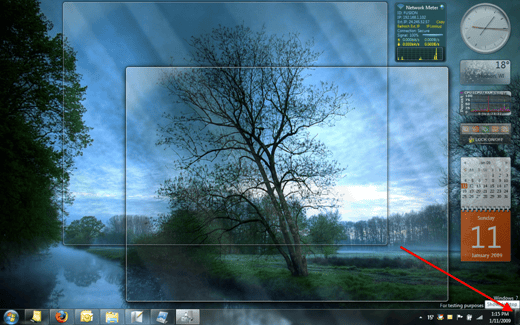
There are many great enhancements to the UI in Windows 7, and Microsoft seems to have focused on just making it all work together simply and easily. Of course, I thought that of Windows Vista as well, so take it for what its worth.
I’ve not had a chance to perform any significant testing that is network or file-system related. Areas that Vista had real issues on it’s initial release. I’ll be watching and testing for those as time goes by, but the first day has been a fun experience.
Since Windows 7 is running on my personal production laptop, I’ll be using it daily for all my usual tasks, and will probably drop a post when I run into things that are interesting or troublesome. I hope this gives you an idea of where Windows 7 is at so far. If you’re interested in experiencing it, I do think it’s stable enough for the average IT pro to use on a daily basis as you’d probably know what your getting into anyway. Good stuff.
Jan 10, 2009 | blog
 It’s nice to have a new beta to play with. Microsoft’s released Windows 7 Beta 1 to the public, and I’ve got it downloading now. I’ve really enjoyed Windows Vista for the past 2+ years, and am looking forward to the updates that Windows 7 brings.
It’s nice to have a new beta to play with. Microsoft’s released Windows 7 Beta 1 to the public, and I’ve got it downloading now. I’ve really enjoyed Windows Vista for the past 2+ years, and am looking forward to the updates that Windows 7 brings.
If you’re interested, you can head over to the Windows 7 Beta Customer Preview site and download the 2.8GB DVD to try out yourself.
 One of the great things about technology is the ability to customize the tools we use every day. Small, lightwieght laptops for traveling, robust quad-core systems for gaming, the gaming monitor with optimal resolution and engineering work, multiple smartphones of wonderfullly variety to choose from… we have great options to choose from when looking for the right computing experience.
One of the great things about technology is the ability to customize the tools we use every day. Small, lightwieght laptops for traveling, robust quad-core systems for gaming, the gaming monitor with optimal resolution and engineering work, multiple smartphones of wonderfullly variety to choose from… we have great options to choose from when looking for the right computing experience.